| • | First connect your PAT tester to your PC via USB port. If this is the first time you have connected the tester you will need to install the PAT USB Driver supplied by Megger, follow the instructions supplied with the PAT Upgrader. |
| • | Click System > Preferences on the menu ribbon. On the Preferences window select PAT Direct Connect located within the top menu bar. This will open the Direct Connect Preferences tab as shown below. The Com Port needs to be set to whichever USB port the PAT tester is connected. |
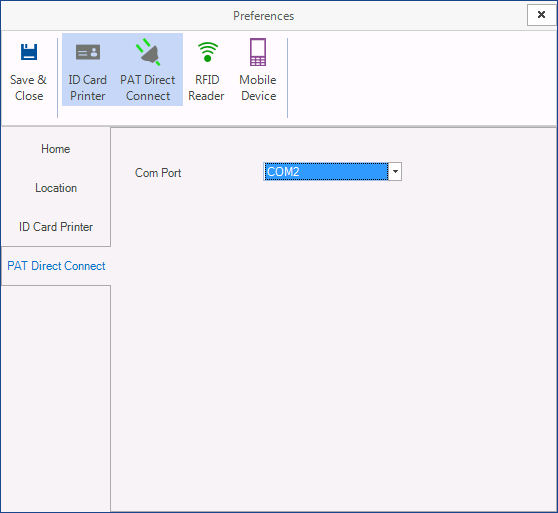
The next configuration step is to set the location you are currently performing tests at.
Select the Location tab from the left hand side tab menu.
This will display a tree list of your sites and locations, select the location that you will be performing the tests.
Note you must select at least a Site and Location, the third level Room is optional.
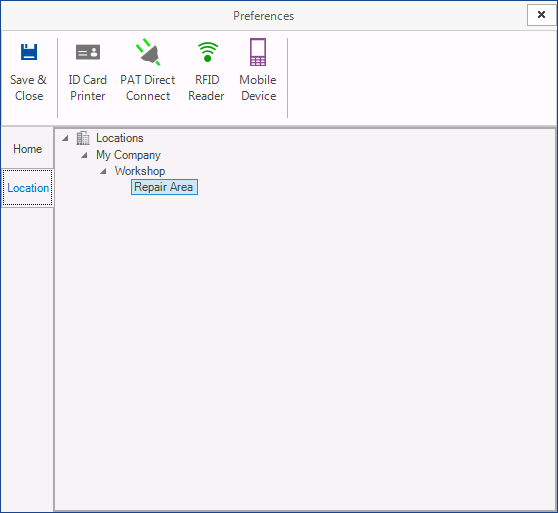
After you have set your preferences click Save & Close to exit, you will need to restart Toolminder.
Perform Tests
| • | To perform PAT Tests with Direct Connect, select PAT > Direct Connect |
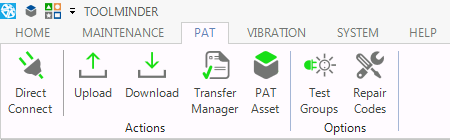
This will display the Direct Connect testing screen.
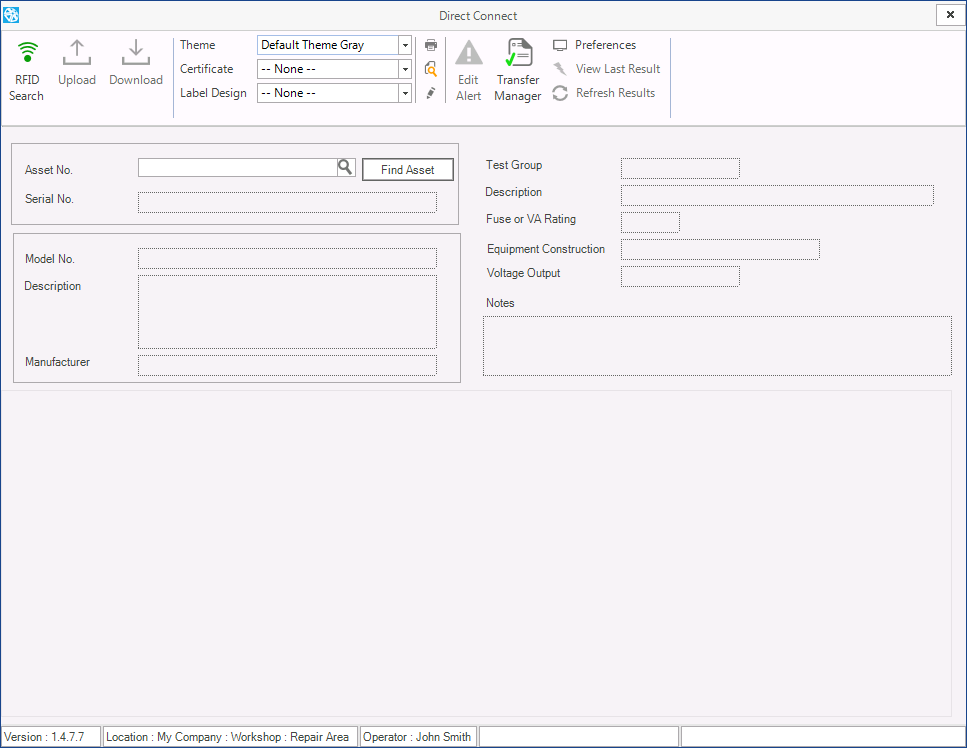
| • | Identify Asset Assets can be identified in one of three ways |
| • | Manually by selecting the asset record |
| • | By scanning a barcode already labeled on the asset |
| • | Reading an RFID chip already programmed with the asset data |
RFID and Barcode identification will automatically display the asset information.
To manually find the asset click the small square next to Asset No. and find the asset from the available list. Alternatively you can manually enter the asset number.
Toolminder will then recall all information about that asset including any previous tests.
| • | Perform Test |
Performing the test involves using the upload and download buttons feature in the Direct Connect menu bar.
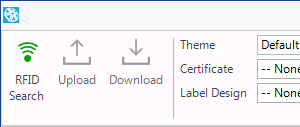
| • | To perform the test, first click Upload and wait for Toolminder to finish uploading. This will send the asset data to the PAT tester |
| • | Now you can perform the test as you would during a normal PAT test |
| • | Once the test is complete, click download to transfer the test data into Toolminder |
| • | Printing |
Direct Connect can be configured to print a Test Certificate and Labels automatically when the test data is downloaded into Toolminder.
You can select the Certificate and label design from the drop down menu.
Before you can select a label design you must import Label Definitions for the model of printer you will be using to print labels.