In order to view data collected from the HAVmeter, it must first be imported into Toolminder.
Select Vibration > Import Data to start importing HAVmeter data files.
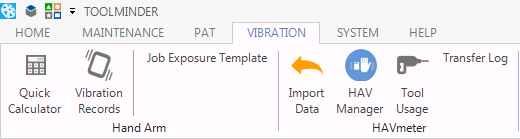
The default name for the files is DATAFILE.DAT and is stored on the memory card within the HAVmeter base station.
The Import Data menu allows you to select individual data files to add to the import queue or a folder can be selected and any DAT files will be added to the queue automatically.
During the import process operators will be created in Personnel and all Power Tools, Base Stations and HAVmeter used will be created in the Asset register.
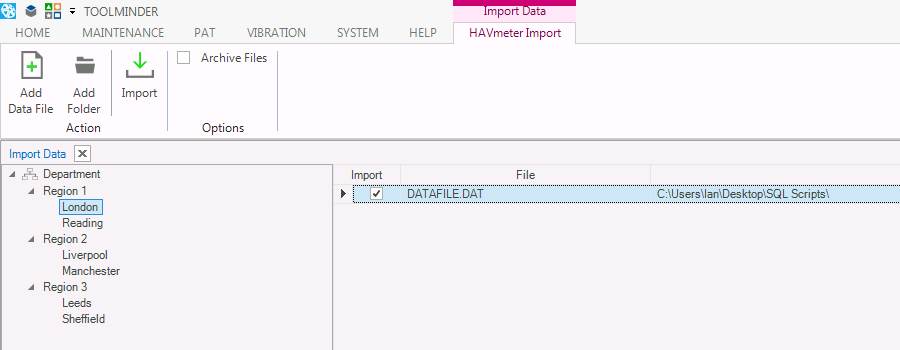
Below are some of the options found in the Import screen.
Add File
Choose the data file to import into Toolminder, any files selected will be added to the queue.
Add Folder
Choose a folder when importing more than one data file from the same location, all files will be added to the queue.
Department
Selecting a Department in the tree will assign the operators contained in the data files to the selected department.
This will allow you to view HAVmeter data records by department.
Archive Files
When selected all data files will be moved from their current location and placed in the archive folder configured in Preferences Data Folder.
Import
All data files in the grid queue will be imported.
Once you have imported the data you will be able to view it in Toolminder and generate Reports.