Once the PAT tests have been completed you will need to download this data into TOOLMINDER.
This is done in a similar way to uploading except in reverse.
First insert the USB stick into your PC and open TOOLMINDER.
Click on the 'PAT' on the menu bar then select the 'Download' icon.
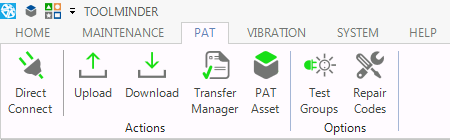
Another window will appear asking you for the file location.
Select the USB device, find the appropriate 'db' file and then select 'Open' to begin the download.
TOOLMINDER will automatically save a copy of all downloads in the 'Downloads' folder on your C drive.
Assets will be downloaded normally, however, if any Asset numbers have been reused then a confirmation 'Asset Description Changed' screen will appear.
You have 3 options you can perform:
| • | Update Asset - Use this if you have made typo alterations to the static data of the asset in the PAT tester. |
| • | Retire and Create New Asset - Use this if you have used an old asset number and wish to retire the old asset. The new asset will be added to the database and the old one transferred to 'Retired Assets.' |
| • | Discard Changes - Use this if the changes you have made were a mistake. |
Once your data has been downloaded you can view it by selecting 'Transfer Manager' on the main menu.