Perform the following steps to transfer your TOOLMINDER license to a new computer.
Backup SQL Server
When you exit TOOLMINDER you will be prompted to perform a backup of the SQL database.
Network license require the backup to be performed on the SQL Server using either SQL Management Tools or backup software installed on the server.
License File
If you activated your license online you must select System > License Viewer > Transfer License
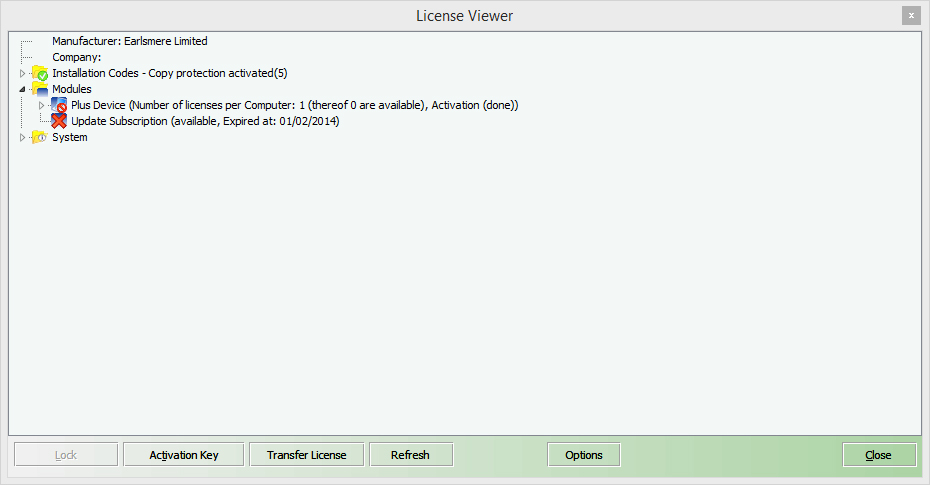
Click Transfer License button at the bottom of the screen and following the deactivation process.
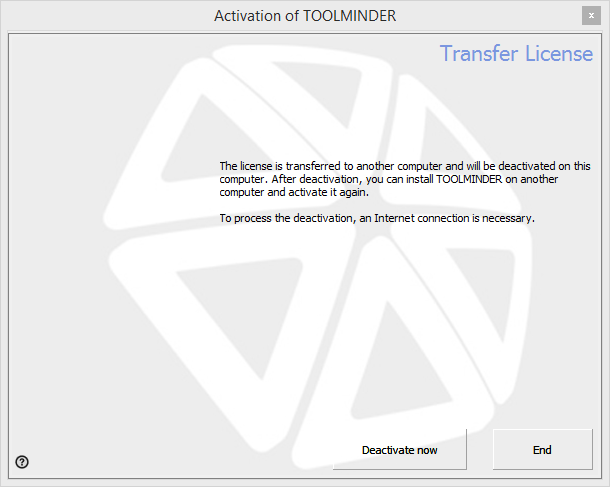
Install TOOLMINDER
Install TOOLMINDER onto your new computer, this must be the same version of the software you have installed on the other computer.
Start TOOLMINDER and register and activate your license of TOOLMINDER
None Network versions of TOOLMINDER will require you to restore the backup file you created at the start of the transfer.
Copy the backup file you created earlier to the following folder
Windows 32-bit
C:\Program Files\Microsoft SQL Server\MSSQL11.TOOLMINDER\MSSQL\Backup
Windows 64-bit
C:\Program Files (x86)\Microsoft SQL Server\MSSQL11.TOOLMINDER\MSSQL\Backup
Select System > System Options > Restore Backup
When the Restore is complete and TOOLMINDER has restarted check your data was successful restored